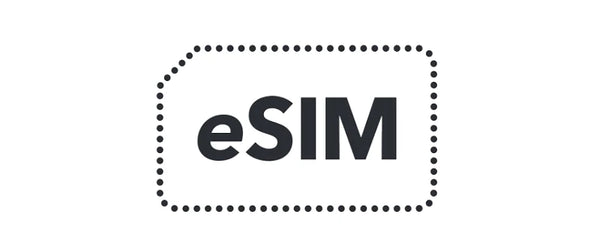What is a Data-Only eSIM?
A data-only eSIM is a virtual SIM card that allows you to connect to a cellular network without the need for a physical SIM card. It is commonly used in devices such as tablets, smartwatches, and laptops that require internet connectivity but do not support traditional SIM cards.
Why Use a Data-Only eSIM for Phone Calls?
Using a data-only eSIM for phone calls can be beneficial in certain situations. For example, if you are traveling internationally and want to avoid expensive roaming charges, you can purchase a local data plan and make phone calls using VoIP (Voice over Internet Protocol) services. Additionally, if you have a device that supports multiple eSIMs, you can use one eSIM for data and another for phone calls, allowing you to separate your phone number from your data plan.
Step-by-Step Guide: Making a Phone Call With a Data-Only eSIM
Follow these steps to make a phone call using a data-only eSIM:
Step 1: Set up your eSIM
If you haven't already, you'll need to set up your data-only eSIM on your device. This typically involves scanning a QR code or entering an activation code provided by your eSIM provider. Consult your device's user manual or the eSIM provider's instructions for specific guidance.
Step 2: Install a VoIP App
To make phone calls using your data-only eSIM, you'll need to install a VoIP app on your device. There are several popular options available, such as Skype, WhatsApp, and Google Voice. Choose the app that best suits your needs and install it from your device's app store.
Step 3: Sign in or Create an Account
Once you have installed the VoIP app, sign in with your existing account or create a new account if necessary. Follow the app's instructions to complete the sign-in process.
Step 4: Grant Permissions
After signing in, the app may request permission to access your device's microphone and contacts. Grant the necessary permissions to ensure you can make and receive phone calls.
Step 5: Dial a Phone Number
Using the app's interface, dial the phone number you wish to call. Make sure to include the appropriate country code and area code if necessary.
Step 6: Make the Phone Call
Once you have entered the phone number, initiate the call using the app's call button. The call will be made using your data-only eSIM, and you will be able to communicate with the other party as long as you have an internet connection.
Conclusion
Making a phone call with a data-only eSIM is a convenient option for those who want to separate their phone number from their data plan or avoid expensive roaming charges while traveling. By following the step-by-step guide outlined above, you can easily set up your eSIM and make phone calls using VoIP apps. Enjoy the flexibility and cost savings that a data-only eSIM provides!