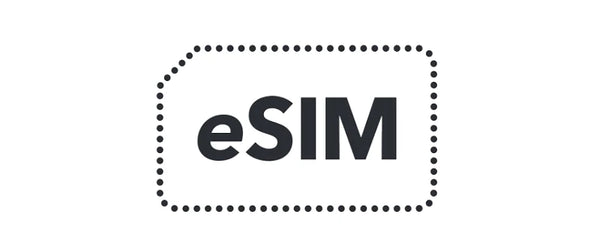If you are unable to scan the activation QR code, or prefer to activate a different way, you can enter a Manual Activation Code on your device.
How to use the Manual Activation Code
iOS / iPhone
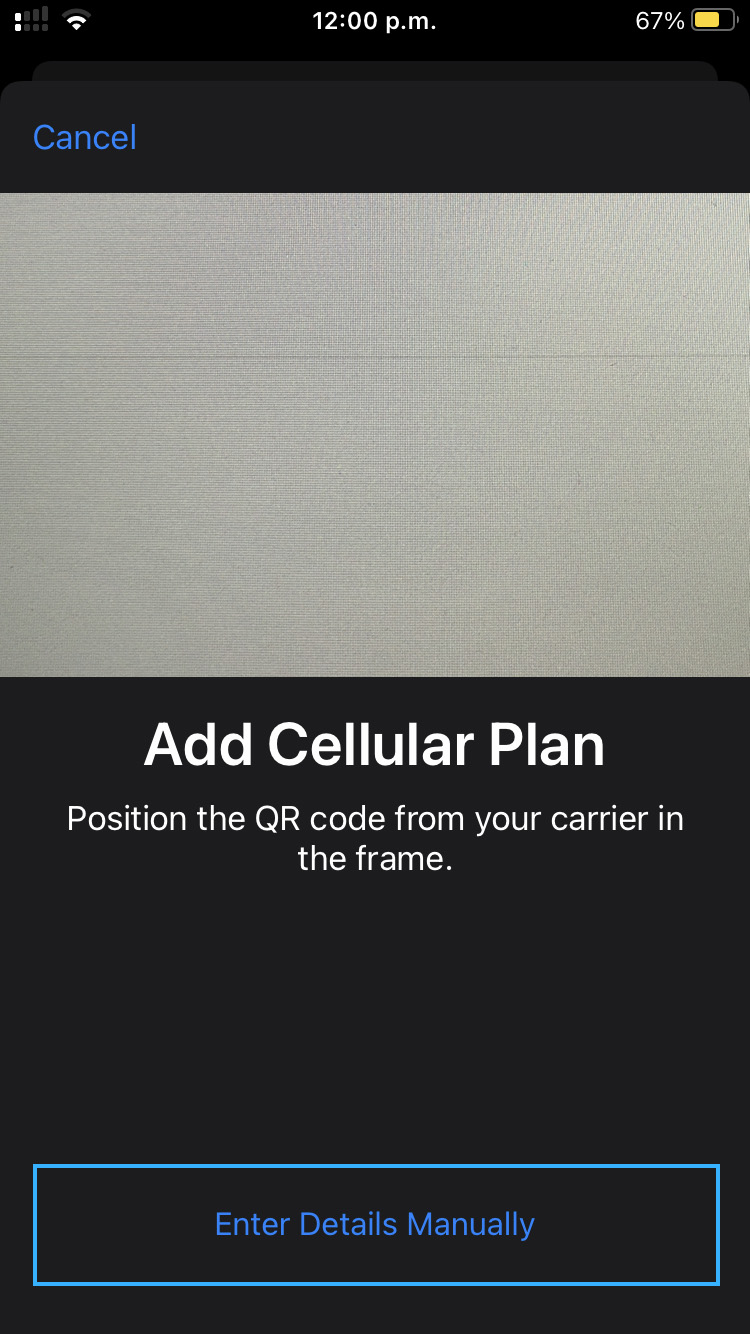
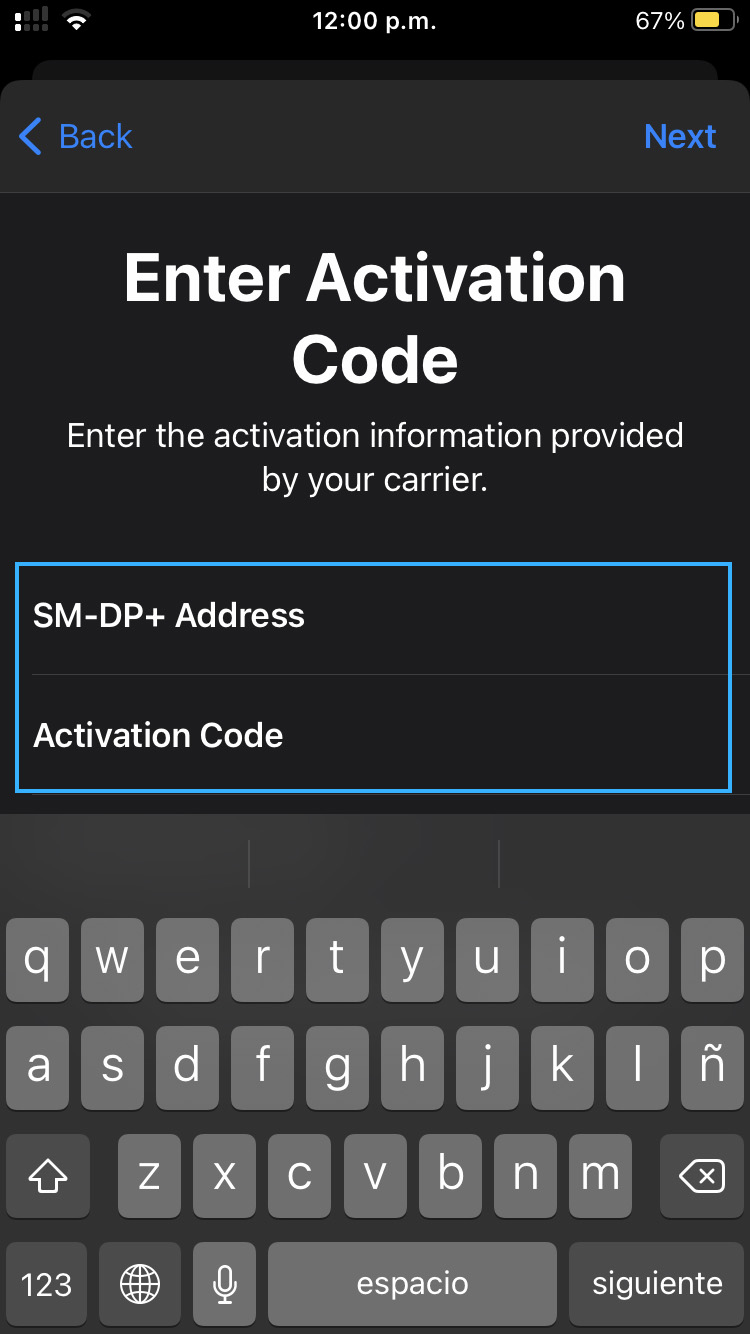
- Open Settings
- Go to Cellular
- Under Cellular Plans, tap Add Data Plan. Your phone's camera will open.
- Tap Enter Details Manually near the bottom of the camera screen.
- Enter the SM-DP+ Address shown in your account.
- Enter the Activation Code shown in your account.
Android 13 / Google Pixel
- Open Settings
- Go to Network and Internet
- Look for SIMs, and tap the + icon
- Tap Download a SIM instead? near the bottom of the screen
- On the message that appears, tap Yes, then tap Next. The phone's camera will open.
- Tap Need help? at the bottom of the screen
- On the ‘Help adding a network’ screen, underneath ‘Having trouble scanning your QR code’, you can tap Enter it manually.
- Now enter the Manual Activation Code
- Follow the steps on the screen to confirm the new data plan.